Module 18 Introduction to reproducible data pre-processing protocols
Reproducibility tools can be used to create reproducible data pre-processing protocols—documents that combine code and text in a “knitted” document. These documents can be re-used to ensure data pre-processing is consistent and reproducible across research projects. In this module, we will describe how reproducible data pre-processing protocols can improve reproducibility of pre-processing experimental data, as well as to ensure transparency, consistency, and reproducibility across the research projects conducted by a research team.
Objectives. After this module, the trainee will be able to:
- Define a “reproducible data pre-processing protocol”
- Explain how such protocols improve reproducibility at the data pre-processing phase
- List other benefits, including improving efficiency and consistency of data pre-processing
- Understand how a “knitted” document can be used to combine text and executable code to create a reproducible data pre-processing protocol
18.1 Introducing reproducible data pre-processing protocols
If you have ever worked in a laboratory, you are likely familiar with protocols. For a wet lab, protocols are used as “recipes” for conducting certain experiments or processes. They are written to be clear enough that everyone in the lab could follow the same steps in the process by following the protocol. In this way, they help to standardize processes done in the laboratory, and they can also play a role in improving safety and the quality of data collection. Protocols are similarly used for medical procedures and tests, as well as for clinical trials. In all cases, they help to define in detail the steps of the procedure, so they can be done in a way that is comparable from one case to the next and with high precision. As Kathy Thomas and Mary Beth Farrell note in an article on how to write clinical imaging protocols:
“When one is composing a protocol, it is helpful to imagine that all the technologists at the facility won the lottery and quit. What would a newly hired technologist need to know to image a patient in the exact same manner as in the past to produce the same results?”332
You can apply a similar idea to pre-processing and analyzing the data that you collect in a laboratory. Just as a wet lab protocol can help standardize your data collection up to the point that the data are recorded, a separate protocol can help define how you manage and work with that data. The basic content of a data-focused protocol will include a description of the type of data you expect to input, the type of data you expect at the end of the process, and the steps you take to get from the input to the output. A data-focused protocol can include steps for quality control of the collected data, as well as pre-processing steps like transformations and scaling of the data.
In module 20, we’ll walk through an example of creating a data pre-processing protocol that focuses on data collected by plating samples to estimate bacterial load. In this case, a key step in pre-processing the data is to identify a “good” dilution to be used for estimating bacterial load in each sample—each sample is plated at several dilutions, and to work with the data, you must identify a dilution for each sample for which enough bacteria grew to be countable, but not so many that there are too many colonies to count. In high throughput experiments, like RNA-seq experiments, there may be important steps in the data pre-processing that help check for batch effects across samples, for signs of a poor-quality sample, or for normalizing and scaling the data in preparation for applying other algorithms, like algorithms to estimate differential expression across samples or to identify clusters within the data.
A data-focused protocol brings many of the same advantages as wet lab protocols. It can help standardize the process of data pre-processing across members of the laboratory, as well as from experiment to experiment. It can also help ensure the quality of the data collection, by defining clear rules, steps, and guidelines for completing the data pre-processing. Finally, it can help ensure that someone else could recreate the process at a later time, and so can improve the reproducibility of the experiment. Not only do data-focused protocols help with improving quality and reproducibility, but they also help improve efficiency. These protocols should include clearly defined steps, as well as explanations for each step, and they should illustrate these with example data. By having this “recipe”, a new lab member can quickly learn how to do the data pre-processing, and a long-term lab member remember the exact steps more quickly.
You can create a data pre-processing protocol using any document processing program that you’d like. For example, you could write one in Google Docs or in Word. However, there is a better format. With programming languages like R and Python, you can created a type of document called a knitted document. A knitted document interweaves two elements: first, text written for humans and second, executable code meant for the computer. These documents can be “rendered” in R or another programming language, which executes all the code and adds all the output from that code at the appropriate place in the text. The end result is a document in a format that is easy to share and read (PDF, Word, or HTML), which includes text, example code, and output. You can use these documents to record the data pre-processing process for a type of data in your laboratory, and by using a knitted document, you ensure that the code is “checked” every time you render the document. In this module, we will give an overview of how these knitted documents work, as well as how they can improve the reproducibility and efficiency of experimental work. In module 19, we’ll show how you can make them in the free RStudio software. Finally, in module 20, we’ll walk through a full example of writing a data pre-processing protocol in this way—you can take a look now to get an idea by downloading the example protocol here. There are also some excellent data-focused protocols that have been published in journals like Nature Protocols. Some recent examples of such protocols include Nadine Schrode et al.333, Katrien Quintelier et al.334, and Erica L-W Majumder et al.335 You may find it useful to take a look at one or more to get an idea of how data-focused protocols can be useful.
18.2 Using knitted documents for protocols
When it comes to protocols that are focused on data pre-processing and analysis, there are big advantages to creating them as knitted documents. In this section, we’ll walk through what a knitted document is, and in the next section we’ll cover some of the advantages of using this format to create data-focused protocols.
A knitted document is one that is written in plain text in a way that “knits” together text with executable code. Once you have written the document, you can render it, which executes the code, adds to the document results from this execution (figures, tables, and code output, for example), and formats all text using the formatting choices you’ve specified. The end result is a nicely format document, which can be in one of several output formats, including PDF, Word, or HTML. Since the code was executed to create the document, you can ensure that all the code has worked as intended.
If you have coded using a scripting language like R or Python, you likely have
already seen many examples of knitted documents. For both these languages, there
are many tutorials available that are created as knitted documents. Figure
18.1 shows an example from the start of a vignette for the
xcms package in R. This is a package that helps with pre-processing and
analyzing data from liquid chromatography–mass spectrometry (LC–MS)
experiments. You can see that this document includes text to explain the package
and also example code and the output from that code.
As a larger example, all the modules in this online book were written as knitted
documents.
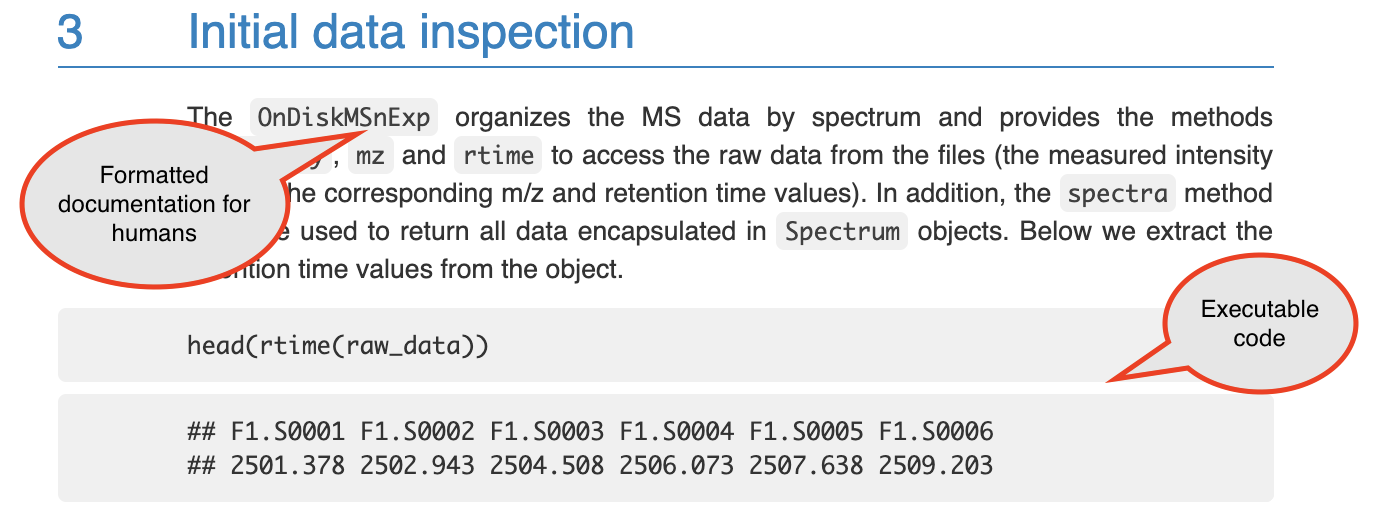
Figure 18.1: An example of a knitted document. This shows a section of the online vignette for the xcms package from Bioconductor. The two types of content are highlighted: formatted text for humans to read, and executable computer code.
You can visualize the full process of creating and rendering a knitted document in the following way. Imagine that you write a document by hand on sheets of paper. There are parts where you need a team member to add their data or to run a calculation, so you include notes in square brackets telling your team member where to do these things. Then, you use some editing marks to show where text should be italicized and which text should be section a header:
# Results
We measured the bacterial load of
*Mycobacterium tuberculosis* for each
sample.
[Kristina: Calculate bacterial loads for
each sample based on dilutions and
add table with results here.]You send the document to your team member Kristina first, and she does her calculations and adds the results at the indicated spot in the paper, so that the note to her gets replaced with results. She focuses on the notes to her in square brackets and ignores the rest of the document. Next, Kristina sends the document, with her additions, to an assistant, Tom, to type up the document. Tom types the full document, paying attention to any indications that are included for formatting. For example, he sees that “Results” is meant to be a section heading, since it is on a line that starts with “#”, your team’s convention for section headings. He therefore types this on a line by itself in larger font. He also sees that “Mycobacterium tuberculosis” is surrounded by asterisks, so he types this in italics.
Knitted documents work in the same way, but the computer does the steps that Kristina and Tom did in this toy example. The way the document was written in this example is analogous to writing up a knitted document in plain text with appropriate “executable” sections, designated with special markings, and with other markings used to show how the text should be formatted in its final version. When Kristina looked for the section that was marked for her, generated results in that section, and replaced the note with the results, it was analogous to the first stage of rendering a knitted document, where the document is passed through software that looks for executable code and ignores everything else, executing that code and adding in results in the right place. When Tom took that output and used formatting marks in the text to create a nicely formatted final report, the step was analogous to the second stage of rendering a formatted document, when a software program takes the output of the first stage and formats the full document into an attractive, easy-to-read final document, using any markings you include to format the document.
Knitted documents therefore build on two key techniques. The first is the ability to include executable code in a document, in a way that a computer can go through the document, find that code, execute it, and fill in the results at the appropriate spot in the document. The second is a set of conventions for formatting marks that can be put in the plain text of the document to indicate formatting that should be added, like headers and italic text. Let’s take a closer look at each of these necessary techniques.
The first technique that’s needed to create knitted documents is the ability to include executable code within the plain text version of the document. The idea here is that you can use special markers to indicate in the document where code starts and where it ends. With these markings, a computer program can figure out the lines of the document that it should run as code, and the ones it should ignore when it’s looking for executable code. In the toy example above, notes to Kristina were put in square brackets, with content that started with her name and a colon. To “process” this document, then, she could just scan through it for square brackets with her name inside and ignore everything else in the document.
The same idea happens with knitted documents, but a computer program takes the place of Kristina in the example. With markings in place to indicate executable code, the document will be run through two separate programs as it is rendered. The first program will look for code to execute and ignore any other lines of the file. It will execute this code and then place any results, like figures, tables, or code output, into the document right after that piece of code. We will talk about the second program in just a minute, when we talk about something called “markup languages”.
This technique comes from an idea that you could include code to be executed in a document that is otherwise easy for humans to read. This is an incredibly powerful idea. It originated with a famous computer scientist named Donald Knuth, who realized that one key to making computer code sound is to make sure that it is clear to humans what the code is doing. Computers will faithfully do exactly what you tell them to do, so they will do what you’re hoping they will as long as you provide the correct instructions. The greatest room for error, then, comes from humans not giving the right instructions to computers. To write sound code, and code that is easy for yourself and others to maintain and extend, you must make sure that you and other humans understand what it is asking the computer to do. Donald Knuth came up with a system called “literate programming” that allows programmers to write code in a way that focuses on documenting the code for humans, while also allowing the computer to easily pull out just the parts that it needs to execute, while ignoring all the text meant for humans. This process flips the idea of documenting code by including plain text comments in the code—instead of the code being the heart of the document, the documentation of the code is the heart, with the code provided to illustrate the implementation. When used well, this technique results in beautiful documents that clearly and comprehensively document the intent and the implementation of computer code. The knitted documents that we can build with R or Python through systems like RMarkdown and Jupyter Notebooks build on these literate programming ideas, applying them in ways that complement programming languages that can be run interactively, rather than needing to be compiled before they’re run.
The second technique required for knitted documents is one that allows you to write text in plain text, include formatting specifications in that plain text, and render this to an attractive output document in PDF, Word, or HTML. This part of the process uses a tool from a set of tools called Markup languages. Here, we will use a markup language called Markdown. It is one of the easiest markup languages to learn, as it has a fairly small set of formatting indicators that can be used to “markup” the formatting in a document. This small set, however, covers much of the formatting you might want to do, and so this language provides an easy introduction to markup languages while still providing adequate functionality for most purposes.
The Markdown markup language evolved starting in spaces where people could communicate in plain text only, without point-and-click methods for adding formatting like bold or italic type.336 For example, early versions of email only allowed users to write using plain text. These users eventually evolved some conventions for how to “mark-up” this plain text, to serve the purposes normally served by things like italics and bold in formatted text (e.g., emphasis, highlighting). For example, to emphasize a word, a user could surround it with asterisks, like:
I just read a *really* interesting article!In this early prototype for a markup language, the reader’s mind was doing the “rendering”, interpreting these markers as a sign that part of the text was emphasized. In Markdown, the text can be rendered into more attractive output documents, like PDF, where the rendering process has actually changed the words between asterisks to print in italics.
The Markdown language has developed a set of these types of marks—like asterisks—that are used to “mark up” the plain text with the formatting that should be applied when the text is rendered. There are marks that you can use for a number of formatting specifications, including: italics, bold, underline, strike-through, bulleted lists, numbered lists, web links, headers of different levels (e.g., to mark off sections and subsections), horizontal rules, and block quotes. Details and examples of the Markdown syntax can be found on the Markdown Guide page at https://www.markdownguide.org/basic-syntax/, and we’ll cover more examples of using Markdown in modules 19 and 20. Once a document is run through a program to execute any code, it will then be run through a program that interprets this formatting markup (a markup renderer), which will format the document based on any of the mark up indications and will output an attractive document in a format like PDF, Word, or HTML.
18.3 Advantages of using knitted documents for data-focused protocols
There are several advantages to using knitted documents when writing code to pre-process or analyze research data. These include improvements in terms of reliability, efficiency, transparency, and reproducibility.
First, when you have written your code within a knitted document, this code is checked every time you render the document. In other words, you are checking your code to ensure it operates as you intend throughout the process of writing and editing your document, checking the code each time you render the document to its formatted version. This helps to increase the reliability and rigor of the code that you have written. Open-source software evolves over time, and by continuing to check code as you work on protocols and reports with your data, you can ensure that you will quickly identify and adapt to any such changes. Further, you can identify if updates to your research data introduce any issues with the code. Again, by checking the code frequently, you can identify any issues quickly, and this often will allow you to easily pinpoint and fix these issues. By contrast, if you only identify a problem after writing a lot of code, it is often difficult to identify the source of the issue. By including code that is checked each time of document is rendered, you can quickly identify when a change in open-source software affects the analysis that you were conducting or the pre-processing and work to adapt to any changes quickly.
Second, when you write a document that includes executable code, it allows you to easily rerun the code as you update your research data set, or adopt the code to work with a new data set. If you are not using a knitted document to write pre-processing protocols and research reports, then your workflow is probably to run all your code—either from a script or the command line—and copy the results into a document in a word processing program like Word or Google Docs. If you do that, you must recopy all your results every time you adapt any part of the code or add new data. By contrast, when you use a knitted document, the rendering process executes the code and incorporates the results directly and automatically into a nicely formatted final document. The use of knitted documents therefore can substantially improve the efficiency of pre-processing and analyzing your data and generating the reports that summarize this process.
Third, documents that are created in knitted format are created using plain text. Plain text files can easily be tracked well and clearly using version control tools like Git, and associated collaboration tools like GitHub, as discussed in modules 9–11. This substantially increases the transparency of the data pre-processing and analysis. It allows you to clearly document changes you or others make in the document, step-by-step. You can document who made the change, and that person can include a message about why they made the change. This full history of changes is recorded and can be searched to explore how the document has evolved and why.
The final advantage of using knitted documents, especially for pre-processing
research data, is that it allows the code to be clearly and thoroughly
documented. This can help increase the reproducibility of the process. In
other words, it can help ensure that another researcher could repeat the same
process, making adaptations as appropriate for their own data set, or ensuring
they arrive at the same results if using the original data. It also ensures that
you can remember exactly what you did, which is especially useful if you plan to
reuse or adopt the code to work with other data sets, as will often be the case
for a pre-processing protocol. If you are not using a knitted document, but are
using code for pre-processing, then as an alternative you may be documenting your
code through comments in a code script. A code script does allow you to include
documentation about the code through these code comments, which are demarcated
from code in the script through a special symbol (# in R). However these code
comments are much less expressive and harder to read than nicely formatted text,
and it is hard to include elements like mathematical equations and literature
citations in code comments. A knitted document allows you to write the
documentation in a format that is clear and attractive for humans to read, while
including code that is clear and easy for a computer to execute.
18.4 How knitted documents work
Now that we’ve gotten a top-level view of the idea of knitted documents and discussed their advantages, let’s take a closer look at how they work. We’ll wrap up this module by covering some of the mechanics of how all knitted documents work, and then in module 19 we’ll look more closely at how you can leverage these techniques in the RMarkdown system specifically.
There are seven components of how these documents work. It is helpful to understand these to understand these to begin creating and adapting knitted documents. Knitted documents can be created through a number of programs, and while we will later focus on RMarkdown, these seven components are in play regardless of the exact system used to create a knitted document, and therefore help in gaining a general understanding of this type of document. We have listed the seven components here and in the following paragraphs will describe each more fully:
- Knitted documents start as plain text;
- A special section at the start of the document (preamble) gives some overall directions about the document;
- Special combinations of characters indicate where the executable code starts;
- Other special combinations show where the regular text starts (and the executable code section ends);
- Formatting for the rest of the document is specified with a markup language;
- You create the final document by rendering the plain text document. This process runs through two software programs; and
- The final document is attractive and read-only—you should never make edits to this output, only to your initial plain text document.
First, a knitted document should be written in plain text. In an earlier module,
we described some of the advantages of using plain text file formats, rather
than proprietary and/or binary file formats, especially in the context of saving
research data (e.g., using csv file formats rather than Excel file formats).
Plain text can also be used to write documentation, including through knitted
documents. Figure 18.2 shows an example of what the plan text might look like for the
start of the xcms tutorial shown in Figure 18.1.
.](figures/plaintext_vignette_example.png)
Figure 18.2: An example of a the plain text used to write a knitted document. This shows a section of the plain text used to write the online vignette for the xcms package from Bioconductor. The full plain text file used for the vignette can be viewed on GitHub here.
There are a few things to keep in mind when writing plain text. First, you should always use a text editor rather than a word processor when you are writing a document in plain text. Text editors can include software programs like Notepad on Microsoft operating systems and TextEdit on Mac operating systems. You can also use a more advanced text editor, like vi/vim or emacs. RStudio can also serve as a text editor, and if you are doing other work in RStudio, this is often the most obvious option as a text editor to use to write knitted documents.
You must use a text editor to write plain text for knitted documents for the same reasons that you must use one to write code scripts. Word processors often introduce formatting that is saved through underlying code rather than clearly evident on the document that you see as you type. This hidden formatting can complicate the written text. Conversely, text written in a text editor will not introduce such hard-to-see formatting. Word processing programs also tend to automatically convert some symbols into slightly fancier versions of the symbol. For example, they may change a basic quotation symbol into one with shaping, depending on whether the mark comes at the beginning or end of a quotation. This subtle change in formatting can cause issues in both the code and the formatting specifications that you include in a knitted document.
Further, when are writing plain text, typically you should only use characters from the American Standard Code for Information Interchange, or ASCII. This is a character set from early in computing that includes 128 characters. Such a small character set enforces simplicity: this character set mostly includes what you can see on your keyboard, like the digits 0 to 9, the lowercase and uppercase alphabet, some symbols, including punctuation symbols like the exclamation point and quotation marks, some mathematical symbols like plus, minus, and division, and some control codes, including ones for a new line, a tab, and even ringing a bell. The full set of characters included in ASCII can be found in a number of sources including a very thorough Wikipedia page on this character set (https://en.wikipedia.org/wiki/ASCII).
Because the character set available for plain text files is so small, you will find that it becomes important to leverage the limited characters that are available. One example is white space. White space can be created in ASCII with both the space character and with the new line command. It is an important component that can be used to make plain text files clear for humans to read. As we begin discussing the convention for markdown languages, we will find that white space is often used to help specify formatting as well.
The second component of how knitted documents work is that each knitted document will have a special section at its start called the preamble. This preamble will give some overall directions regarding the document, like its title and authors and the format to which it should be rendered. Knitted documents are created using a markup language to specify formatting for the document, and there are a number of different markup languages including HTML, LaTeX, and Markdown. The specifications for the document’s preamble will depend on the markup language being used.
In RMarkdown, we will be focusing on Markdown, for which the preamble is specified using something called YAML (short for YAML Ain’t Markup Language). Here is an example of the YAML for a sample pre-processing protocol created using RMarkdown:
---
title: "Pre-processing Protocol for LC-MS Data"
author: "Jane Doe"
date: "1/25/2021"
output: pdf_document
---This YAML preamble specifies information about the document with keys and
values. For example, the title is specified using the YAML key title,
followed by a colon and a space, and then the desired value for that
component of the document, "Pre-processing Protocol for LC-MS Data".
Similarly, the author is specified with the author key and the desired
value for that component, and the date with the date key and associated
component.
Different keys can take different types of values in the YAML
(this is similar to how different parameters in a function can take different values). For example, the keys of author, title, and date all take
a character string with any desired character combination, and the quotation
marks surrounding the values for each of these keys denote those character strings. By contrast, the output key—which specifies the format that
that the knitted document should be rendered to—can only take one of a
few set values, each of which is specified without surrounding
quotation marks (pdf_document in this case, to render the document
as a PDF report).
The rules for which keys can be included in the preamble will depend on the markup language being used. Here, we are showing an example in Markdown, but you can also use other markup languages like LaTeX and HTML, and these will have their own convention for specifying the preamble. In module 19, when we talk more specifically about RMarkdown, we will give some resources where you can find more about how to customize the preamble in RMarkdown specifically. If you are using a different markup language, there are numerous websites, cheatsheets, and other resources you can use to find which keywords are available for the preamble in that markup language, as well as the possible values those keywords can take.
The next characteristic of knitted documents is that they need to clearly demarcate where executable code starts and where regular formatted text starts (in other words, where the executable code section ends). To do this, knitted documents have two special combination of characters, one that can be used in the plain text to indicate where executable code starts and and one to indicate where it ends. For example, Figure 18.3 shows the plain text that could be used in an RMarkdown document to write some regular text, then some executable code, and then indicate the start of more regular text:
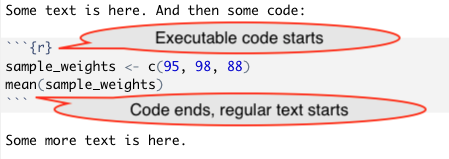
Figure 18.3: An example of how special combinations of characters are used to demarcate code in an RMarkdown file. The color formatting here is applied automatically by RStudio; all the text in this example is written in plain text.
The combination that indicates the start of executable code will vary depending on the markup language being. You may have noticed that these markers, which indicate the beginning and end of executable code, seem like very odd character combination. There is a good reason for this. By making this character combination unusual, there will be less of a chance that it shows up in regular text. This way there are fewer cases where the writer unintentionally indicate the start of a new section of executable code when trying to write regular text in the knitted document.
The next characteristic of knitted documents is that formatting for the regular
text in the document—that is, everything that is not executable code—is
specified using what is called a markup language. When you were writing in
plain text, you do not have buttons to click on for formatting, for example, to
specify words or phrases that should be in bold or italics, font size, headings,
and so on. Instead you use special characters or character combinations to
specify formatting in the final document. These character combinations are
defined based on the markup language you use. As mentioned earlier, RMarkdown
uses the Markdown language; other knitted documents can be created using LaTeX
or HTML. As an example of how these special character combinations work, in
Markdown, you place two asterisks around a word or phrase to make it bold. To
write “this” in the final document, in other words, you’ll write
**"this"** in the plain text in the initial document.
You can start to see how this works by looking at the example of the xcms
vignette shown earlier in Figures 18.1 and
18.2. In Figure 18.4, we’ve
recreated these two parts side-by-side, so they’re easier to compare.
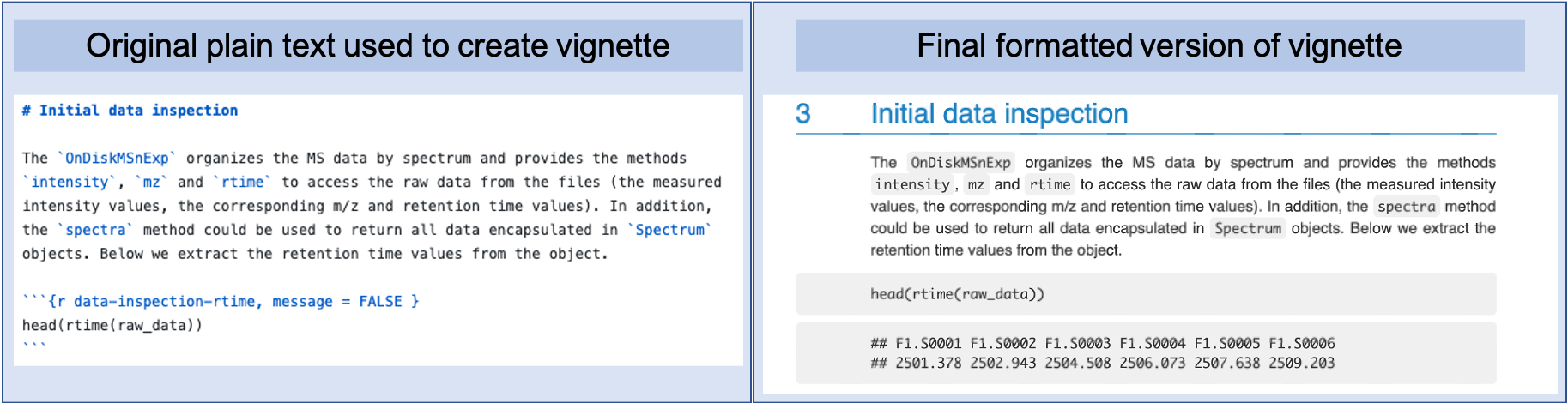
Figure 18.4: The original plain text for a knitted document and the final output, side by side. These examples are from the xcms package vignette, a package available on Bioconductor. The left part of the figure shows the plain text that was written to create the output, which is shown in the left part of the figure. You can see how elements like sections headers and different font styles are indicated in the original plain text through special characters or combinations of charaters, using the Markdown language syntax.
You can look for several formatting elements here. First, the section is headed
“Initial data inspection”. You can see that in the original plain text document,
this is marked using a # to start the line with the text for the header. You
can also see that words or phrases that are formatted in a computer-style font
in the final document—to indicate that they are values from computer code,
rather than regular English words—are surrounded by backticks in the plain
text file.
The final characteristics of knitted documents is that, to create the final document, you will render the plain text document. That is the process that will create an attractive final document. To visualize this, rendering is the process that takes the document from the plain text format, as shown in the left of Figure 18.4, to the final format, shown in the right of that figure.
When you render the document, it will be run through two software programs, as described earlier. The first will look only for sections with executable code, based on the character combination that is used to mark these executable code sections. This first software will execute that code and take any output—including data results, figures, and tables—and insert those at the relevant spot in the document’s file. Next, the output file from this software will be run through another software program. This second program will look for all the formatting instructions and render the final document in an attractive format. This final output can be in a number of file formats, depending what you specify in the preamble, including a PDF document, an HTML file, or a Word document.
You should consider the final document, regardless of the output format, as read-only. This means that you should never make edits or changes to the final version of the document. Instead you should make any changes to your initial plain text file. This is because the rendering process will overwrite any previous versions of the final document. Therefore any changes that you have made to your final document will be overwritten anytime you re-render from the original plain text document.